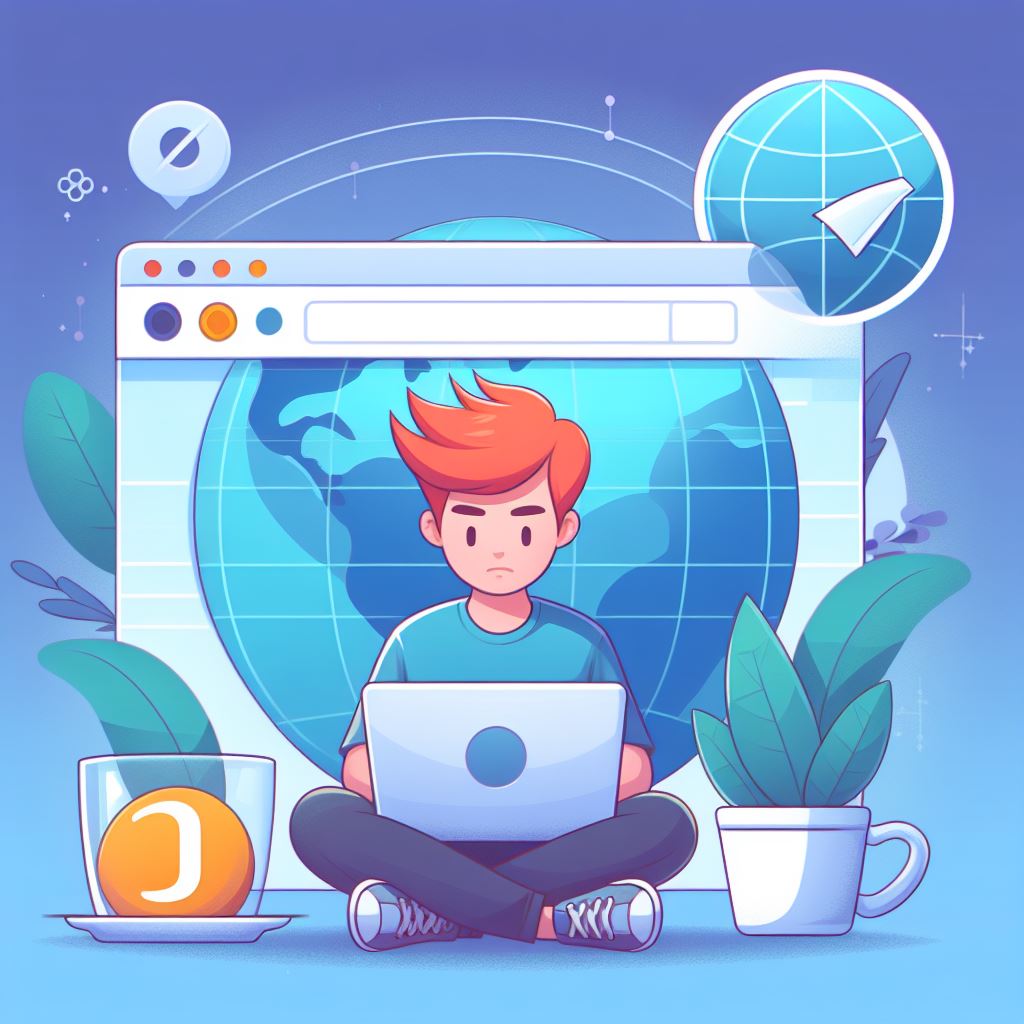I often come across questions regarding the use of proxies in various browsers. Today, I’m focusing on the Brave Browser, known for its privacy-centric features. If you’re looking to use a proxy in Brave Browser, here’s a straightforward guide to help you set it up and understand its benefits.
What is a Proxy and Why Use it in Brave?
A proxy server acts as an intermediary between your computer and the internet. It can hide your IP address, bypass geographical restrictions, and even help with improving connection speed in some cases. In the context of Brave, a browser already known for its privacy and security features, using a proxy adds an additional layer of anonymity and access.
Setting Up a Proxy in Brave Browser
- Accessing Brave’s Settings: Start by opening Brave Browser. Click on the hamburger menu (three horizontal lines) in the upper right corner and select ‘Settings’.
- Navigating to System Settings: In the Settings menu, scroll down to find ‘System’. Click on it to access more options.
- Opening Proxy Settings: Within the System settings, you’ll find an option that says “Open your computer’s proxy settings”. Clicking on this will lead you to your computer’s native proxy settings, as Brave doesn’t have built-in proxy settings.
- Configuring Your Proxy: Now you’re in the proxy settings of your operating system. Here, you can add the details of your proxy server, including the IP address and port number. If you’re using a specific proxy service, they should provide you with these details.
- For Windows, you’ll be in the ‘Proxy’ section of the ‘Network & Internet’ settings.
- For macOS, you’ll find yourself in the ‘Network’ preferences pane.
- Saving Your Settings: After entering your proxy details, make sure to save your settings. Your Brave Browser will now route its traffic through the proxy server you specified.
Considerations When Using a Proxy with Brave
- Performance Impact: Be aware that using a proxy can sometimes slow down your internet speed, depending on the proxy server’s location and load.
- Security Risks: Not all proxies offer encryption. For secure browsing, consider using a VPN or a proxy with SSL support.
- Compatibility: Some websites might not work correctly with a proxy due to their security policies.
Benefits of Using a Proxy with Brave
- Enhanced Privacy: Your IP address is hidden, adding an extra layer of anonymity to Brave’s existing privacy features.
- Access Restricted Content: You can access websites and content that may be blocked in your region.
- Safe Browsing: It can provide an additional barrier against online threats, especially when using public Wi-Fi networks.
Conclusion
Using a proxy with Brave Browser is a straightforward process that bolsters your online privacy and unlocks new browsing possibilities. While Brave already offers robust security features, adding a proxy serves to further shield your online activities. Always choose a reliable proxy service and be mindful of the potential impact on your browsing experience. As with any online tool, the key is finding the right balance between security, privacy, and usability.