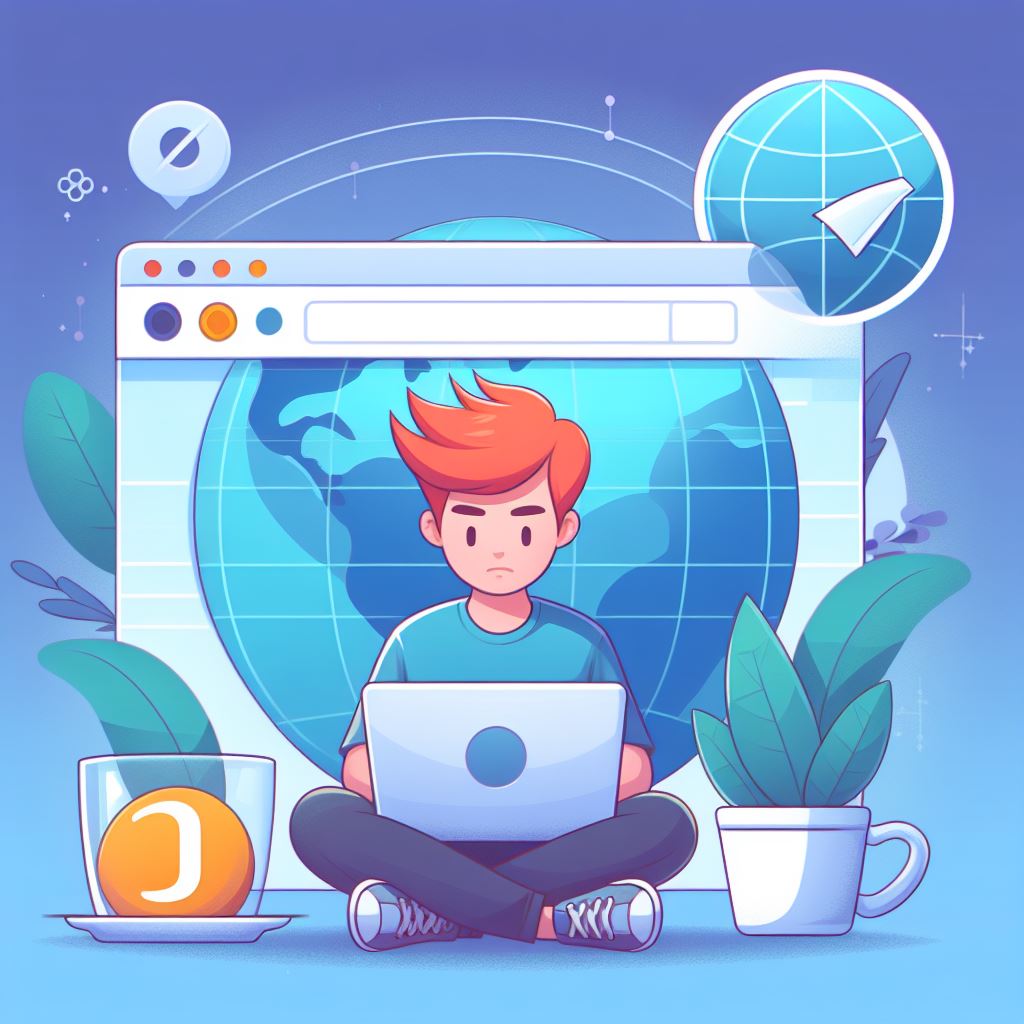In the bustling digital era, the significance of online privacy and security can’t be overstated, particularly when most of our internet activities are conducted on mobile devices. As an Android user, employing proxies can be a game-changer in your digital life, offering not just anonymity but also access to a world without geographical boundaries. This guide, crafted in the style of an IT journalist, will walk you through the steps to set up and use proxies on your Android device.
Understanding the Role of Proxies
Before diving into the “how,” let’s briefly touch on the “why.” A proxy server acts as a gateway between your device and the internet. It’s not just about concealing your IP address; it’s about opening doors to content that might be restricted in your region, enhancing your online privacy, and even improving loading times in some cases.
Types of Proxies
- HTTP Proxies: Suitable for web browsing.
- SOCKS Proxies: More versatile, handling all types of traffic but slower than HTTP.
- SSL Proxies: Encrypted proxies for heightened security.
Setting Up Proxies on Android
- Locate the Wi-Fi Settings: Go to your Android device’s ‘Settings’, tap on ‘Wi-Fi’ and connect to the desired network.
- Access Advanced Options: Once connected, tap on the network name and look for an option like ‘Modify Network’ or ‘Advanced Options’.
- Configure the Proxy Settings: In the advanced settings, you’ll find the proxy options. Here, you can select ‘Manual’ to enter your proxy details like hostname and port number.
- Enter Proxy Details: If you have specific proxy credentials, this is where you input them. Make sure you get these details right – one wrong digit, and it won’t work.
- Save and Test Your Connection: After entering the details, save your changes and test the connection to ensure the proxy is working correctly.
Proxy Apps and VPNs
For those who find manual setup daunting, numerous apps on the Google Play Store can simplify the process. From dedicated proxy apps to VPNs (Virtual Private Networks) that offer proxy-like services, these can be a more user-friendly option with additional features like data encryption.
Security and Privacy Considerations
While proxies offer privacy, they’re not infallible. Be aware of the risks, especially with free proxies, which might not be secure. Always opt for reputable services and consider using encrypted proxies (SSL) or VPNs for sensitive activities.
Tips for a Smooth Proxy Experience on Android
- Check Compatibility: Ensure the proxy protocol you choose is compatible with the apps and services you use.
- Monitor Speed and Performance: Some proxies might slow down your connection, so monitor your browsing speed.
- Stay Updated: Keep your proxy server details and your proxy apps (if you use any) updated for optimal performance and security.
Troubleshooting Common Proxy Issues on Android
- Connectivity Problems: If you can’t connect, recheck the proxy settings for any errors.
- Slow Internet Speed: If your connection is slow, try switching to a different proxy server or protocol.
- App Incompatibility: Some apps may not work well with certain types of proxies. Test different configurations to find what works best for you.
Using proxies on Android can significantly enhance your online experience, offering both privacy and access to a broader range of content. By following this guide, you can set up and use proxies effectively on your Android device, taking control of your digital footprint and exploring the internet on your terms.
Remember, in the realm of digital privacy, staying informed and cautious is key. Happy browsing!